We all use computers daily and we definitely go throw a problem that is duplicate files, it really occupies our computer's memory and sometimes we can't even find to delete these files, sometimes they got hidden in your computer that we can't even find them.
Today I am going to tell you guys how you can easily remove duplicate files from your computer in just a minute without any headache, for that, we are going to use the software a called CCleaner using this software you can simply delete all your hidden and no hidden duplicate files on your computer now let begin.
How To Remove Duplicate Files In Windows
First of all, download & install the ccleaner software to your computer, open your ccleaner and go-to tools.


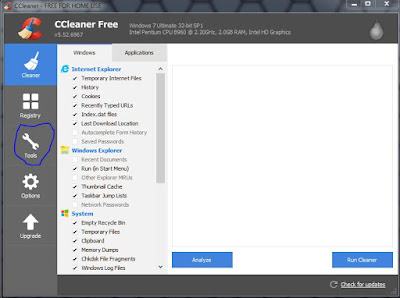


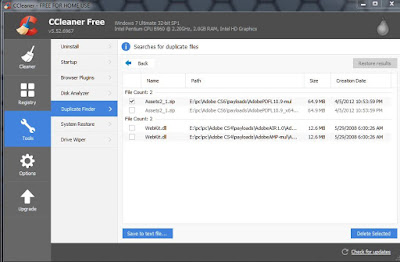
Post a Comment